Official firmware based on Android 4.2.2 Jelly Bean has been leaked for the Wi-Fi variant of Samsung Galaxy Note 8.0 bearing model number GT-N5110.
Firmware details
PDA: N5110XXCMG2
CSC: N5110OXACMG2
Version: Android 4.2.2
Built date: Jul 5, 2013
Samsung Galaxy Note 8.0 (Wi-Fi) N5110 users can now update their devices with leaked Android 4.2.2 Jelly Bean firmware by following the tutorial below.
Pre-requisites
1. Install USB Driver for Samsung Galaxy Note 8.0 on the computer.
2. Enable USB Debugging Mode on the phone by navigating to Settings >> Developer Options.
3. Make a backup of all your important data before following the guide.
4. The Galaxy Note 8.0 should be factory unlocked and not locked to any particular carrier.
5. Ensure the battery of the phone is charged more than 80 per cent.
6. The Android 4.2.2 Jelly Bean firmware is compatible only with Samsung Galaxy Note 8.0 (Wi-Fi) N5110. Applying this to any incorrect variant might brick the device. Verify the model number of the Galaxy Note 8.0 by navigating to Settings >> About Phone.
Files Required
1. Android 4.2.2 Jelly Bean Firmware for Samsung Galaxy Note 8.0 (Wi-Fi) N5110
2. Odin 3.07 (Mirror Link)
Steps to Update Galaxy Note 8.0 (Wi-Fi) N5110 with Android 4.2.2 Jelly Bean Firmware
Step 1: Extract Firmware zip file using WinRAR/7-Zip/WinZip or any other extracting tool, you will get a .tar.md5 file and some other files (optional).
Step 2: Extract Odin zip file and you will get Odin3 v3.07.exe along with few other files.
Step 3: Power off your phone. Wait 5-6 seconds for vibration to confirm complete switch off.
Step 4: Boot the device into Download Mode by pressing and holding Volume Down + Home buttons together and then press the Power button until the device turns on. Now press the Volume Up button to enter Download Mode.
Step 5: Run Odin on the computer as an Administrator.
Step 6: Connect the Galaxy Grand Duos to the computer using USB cable while it is in the Download Mode. Wait until Odin detects the device. When the device is connected successfully, the ID: COM box will turn blue with the COM port number. Additionally, the successful connected will be indicated by a message saying Added.
Step 7: Choose the following files in Odin from extracted N5110XXCMG2 firmware folder by using respective checkboxes:
- Click the PDA checkbox, and choose CODE_N5110XXCMG2_1031850_REV01_user_low_ship.tar.
- Click the CSC checkbox, and choose CSC_OXA_N5110OXACMG2_1031850_REV01_user_mid_noship.tar.
- Click the PIT checkbox, and choose kona_wifi.pit.
Step 8: In Odin, enable Auto Reboot and F. Reset Time checkboxes. Also, ensure the Re-Partition checkbox is chosen.
Step 9: Verify everything suggested in Step 7 and Step 8 is done correctly. Then hit the START button to begin the installation process.
Step 10: Once the installation process is completed, your phone will restart and soon you will see a PASS message with green background in the left-most box at the very top of the Odin. You can now unplug the USB cable to disconnect your device from computer.
Samsung Galaxy Note 8.0 (Wi-Fi) N5110 should be now updated with official Android 4.2.2 Jelly Bean firmware. Head over to Settings >> About Phone to verify the software version running on the device.
Step 9: Verify everything suggested in Step 7 and Step 8 is done correctly. Then hit the START button to begin the installation process.
Step 10: Once the installation process is completed, your phone will restart and soon you will see a PASS message with green background in the left-most box at the very top of the Odin. You can now unplug the USB cable to disconnect your device from computer.
Samsung Galaxy Note 8.0 (Wi-Fi) N5110 should be now updated with official Android 4.2.2 Jelly Bean firmware. Head over to Settings >> About Phone to verify the software version running on the device.
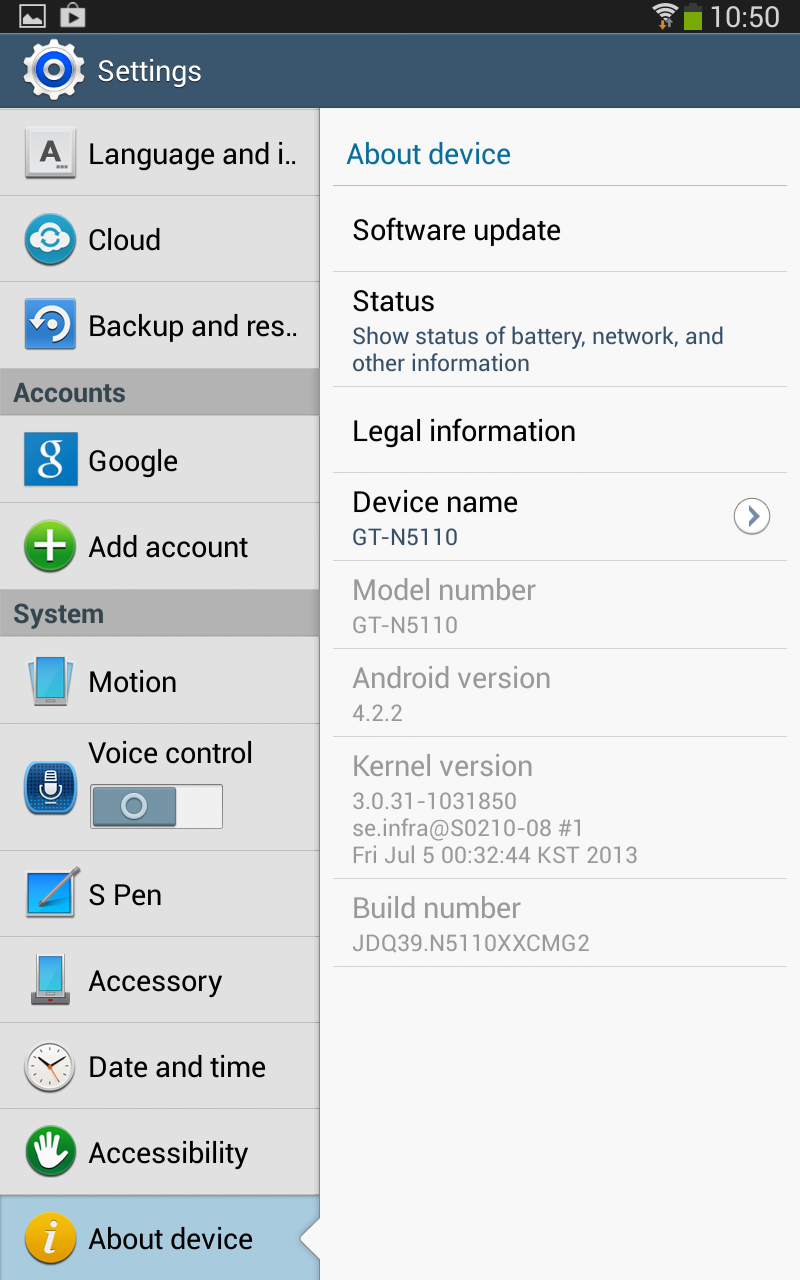 |
| Android 4.2.2 XXCMG2 Jelly Bean |
Note: If Galaxy Note 8.0 (Wi-Fi) N5110 stuck at booting animation after Step 10 then go to recovery mode (press and hold the Volume Up, Home and Power buttons together) and perform Wipe data/Factory Reset and Wipe Cache Partition task before selecting reboot system now function. In recovery mode use Volume keys to navigate between options and Power key to select the option. Please note, performing wiping task will erase your device internal memory data and not external SD card data.
Source: SamMobile

0 comments:
Post a Comment